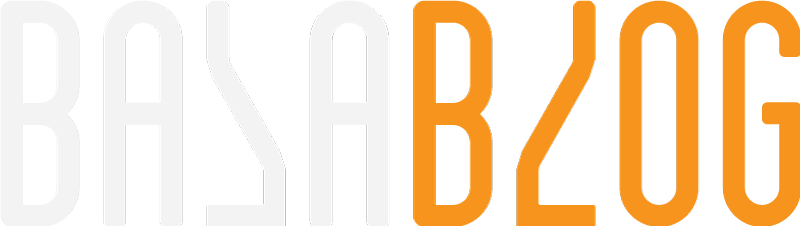Coveo Upgrade 4.0 to 4.1
What's new
- Experience editor support
Coveo for Sitecore Hive full support for Experience editor to add or remove components in a page - Modular
The search page is split into granular components with single responsibility makes the design clean - Efficient Html caching
- Lazy load
Less data foot print this will lazy load and not fully load all the script files of unused javascript components
Simon Langevin has a detailed post on Coveo for Sitecore Hive: What is it? link
Pre-Install
Download the package
Choose the right version matching Sitecore major and update version. The following guide was executed on Sitecore 8.1 Update 3 with Coveo cloud.
https://developers.coveo.com/display/public/SitecoreV4/Downloads
Backup
- Backup the Site using the SIM tool before proceeding with the upgrade. This will help us rollback if case of issues.
- Backup the config folder
App_config\coveo before upgrade
Config
Check if your environment has a "InvalidItemNameChars" check to disallow special chars while naming the sitecore items needs to be disabled to allow the package installer to succeed. Validate if you have this setting by opeing the showconfig. http://

Recommendation
Coveo recommends upgrading your Coveo for Sitecore 4.0 solution to the September 2017 release of Coveo for Sitecore 4.0 before performing the upgrade.
Install
Login to the Sitecore Desktop and navigate to Development Tools > Installation wizard
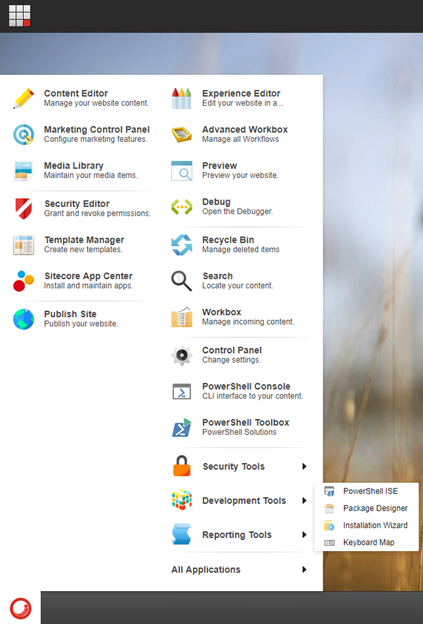
Choose the downloaded Coveo 4.1 package file
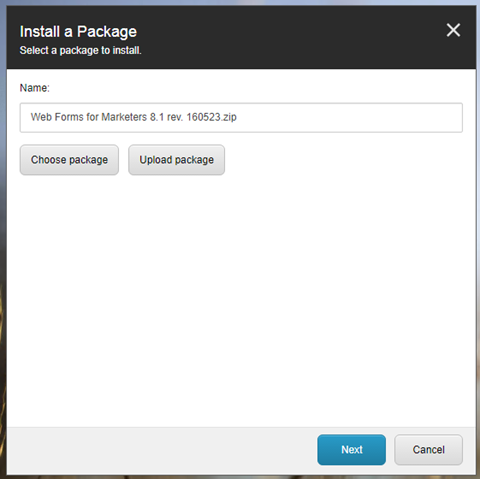
Upload the package
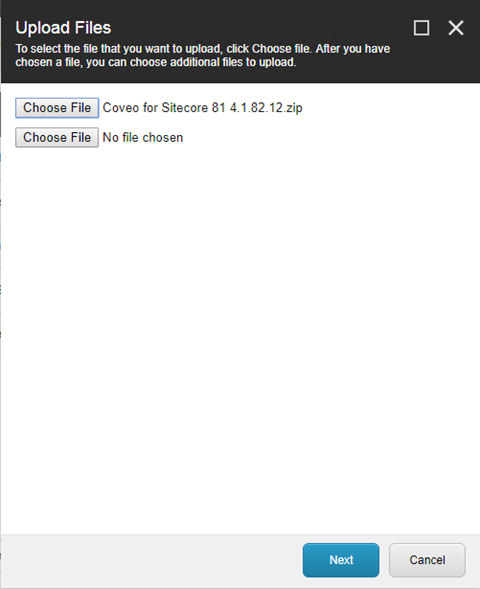
Choose the uploaded package
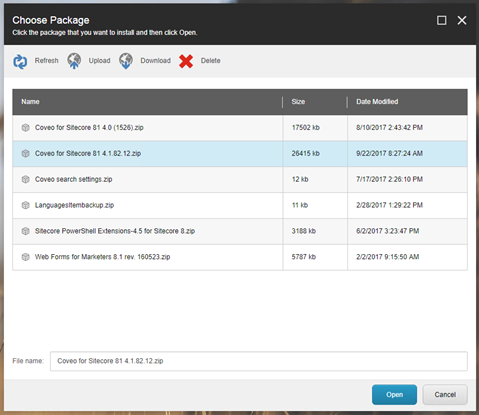
Install the package
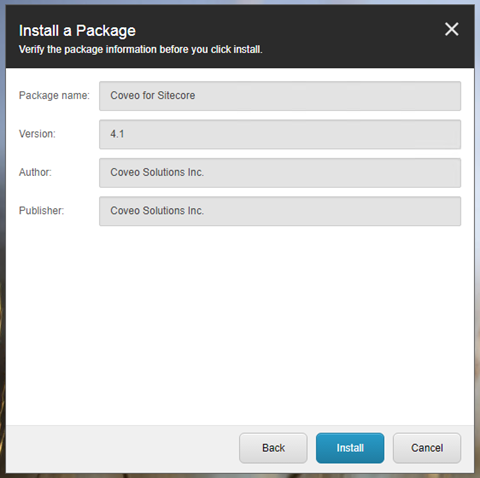
Prompts for overwrite
- Config file overwrites (Yes to all)
- Sitecore Template overwrites (Apply to all)
- User already exists and will not be installed (Continue Always)
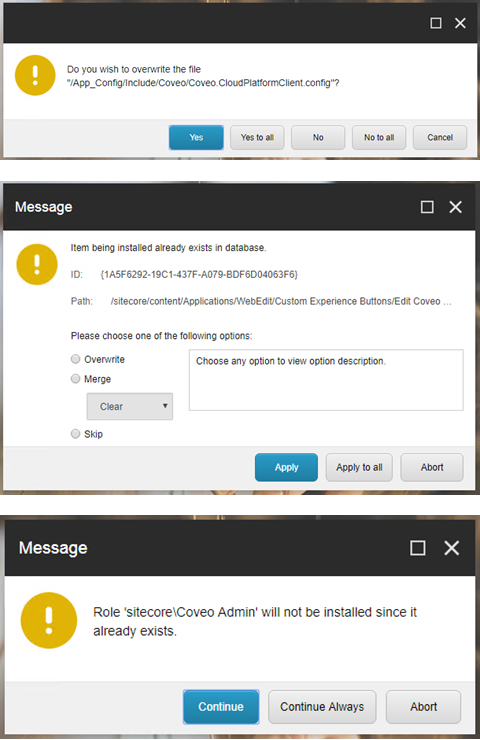
Install Completion
The final prompt of the installation. Restart both client and server.
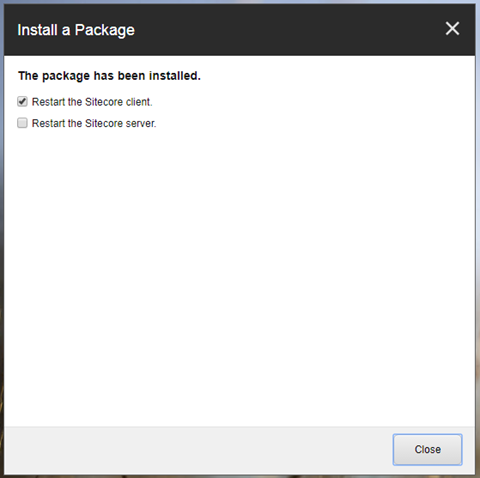
Post Install
- Restore the config changes in the LinkProvider.Config
- Compare the backed-up config files and newly installed to ensure the customization are not lost. Merge in case you see any custom config entries are missing.
- Open the Sitecore > Control Panel > Coveo Search > Diagnostics page and ensure all the service are up and running.
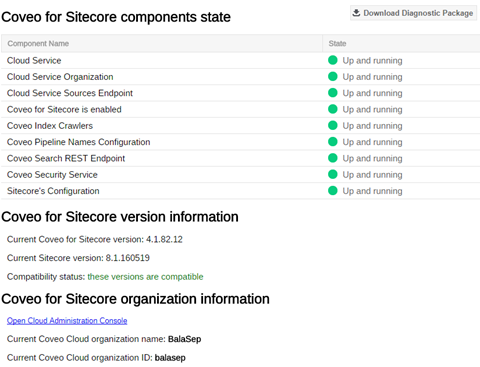
- Re-index all the Coveo indexes one at a time. I faced some issues doing all three at once. I did in the following sequence Web, Master and Preview.
- Test all the customization and custom field exists
- Check the places that utilizes Coveo search and ensure it is working as expected
Next step
Utilize the benefits of the new framework by upgrading the existing search pages and building the new search requirements using Hive framework
Ref:
Subscribe to Bala Blog | Sitecore MVP | Coveo MVP | DX MVP | Sitecore | Coveo | Microsoft
Get the latest posts delivered right to your inbox